In this article, we describe how to use the Proton VPN for Linux app on your Fedora system. Our app officially supports the latest stable Fedora version.
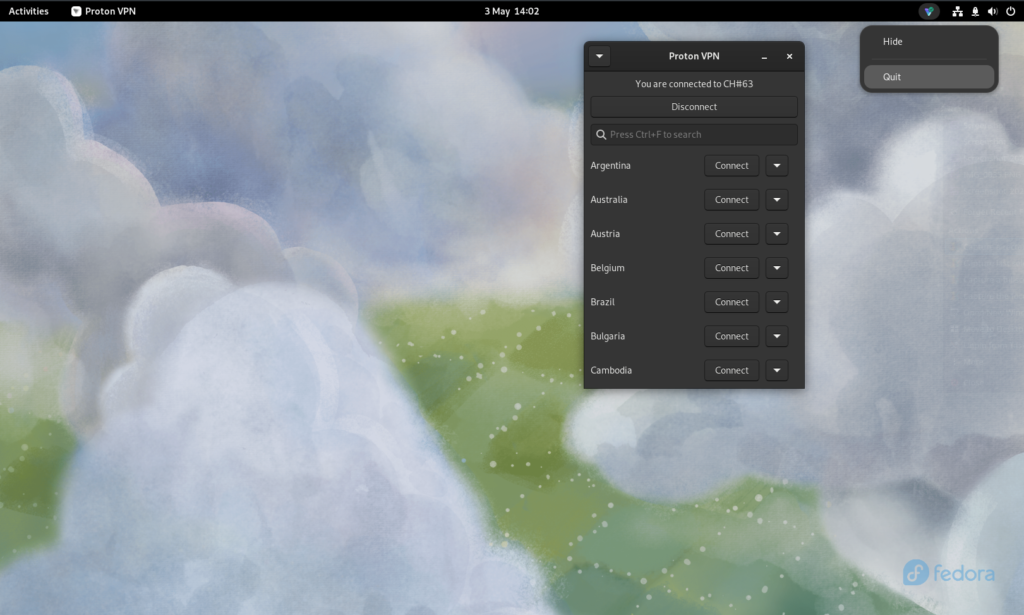
To install the app:
1. Download the package. Enter:
wget https://repo.protonvpn.com/fedora-39-stable/protonvpn-stable-release/protonvpn-stable-release-1.0.1-2.noarch.rpm
2. Install the Proton VPN repository containing the new app. Run:
sudo dnf install ./protonvpn-stable-release-1.0.1-2.noarch.rpm
3. If you’re running the old (v3) Proton VPN app or CLI (stable or beta versions), simply run:
sudo dnf check-update && dnf upgrade
If you don’t have Proton VPN installed, run:
sudo dnf install --refresh proton-vpn-gnome-desktop
To check for updates and ensure that you’re running the latest version of the app, enter:
sudo dnf check-update && dnf upgrade
System tray icon (optional)
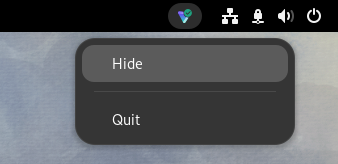
By default, the GNOME desktop doesn’t support tray icons. To enable this functionality:
1. Run:
sudo dnf install libappindicator-gtk3 gnome-shell-extension-appindicator gnome-extensions-app
2. Restart your computer.
3. Once you’ve done this, open the Extensions app and ensure that AppIndicator and KStatusNotifierItem Support is toggled on before opening the app.
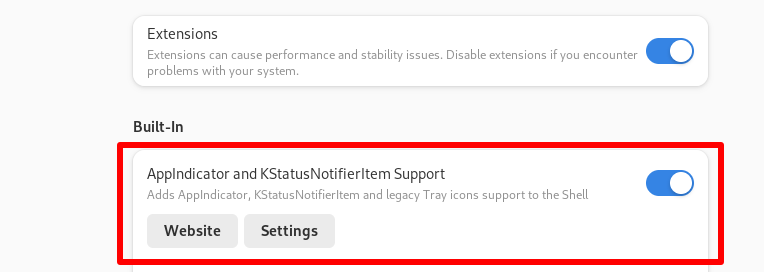
Notes
1. How to remove the official Linux app
To uninstall the new Linux app, open a terminal and enter:
sudo dnf remove “protonvpn*” proton-vpn-gnome-desktop
2. How to remove the old (v3) app
To uninstall our old (v3) Linux app, run:
sudo dnf remove protonvpn -y; sudo dnf autoremove -y; sudo dnf clean packages
Check if all Proton VPN packages are uninstalled:
dnf/yum list installed | grep proton
Check if any Proton VPN folders remain on your system:
ls -ld /usr/lib/python3.*/site-packages/proton*
If any folders are found then remove them using:
sudo rm -rf /usr/lib/python3.*/site-packages/proton*
Check again that all folders are removed (see last step above).
3. How to disable the kill switch after you have uninstalled the app
Disable the kill switch inside the app settings before you uninstall it or you may not be able to access the internet. If you don’t do this, you can disable the kill switch even after the app has been uninstalled by taking the following steps:
a) Identify Proton VPN connection names by running the command:
nmcli connection show --active
This will display a list of all your system’s active connections.
b) Look for any connections with the pvpn- This usually includes pvpn-killswitch and pvpn-ipv6leak-protection, and may include pvpn-routed-killswitch. Delete all these connections using the following command:
nmcli connection delete [connection name]
For example:
nmcli connection delete pvpn-killswitch
c) Repeat the above steps to ensure all Proton VPN connections are removed.
4. Required dependencies
You’ll need one of the following dependencies installed for the Proton VPN app to work (do not install both as this will cause problems):
- KWallet
- Gnome-keyring
Most Fedora Spins have one of them installed by default, so it’s unlikely you’ll need to take further action. Also required is:
- Systemd
But again, on most Fedora Spins, this is pre-installed.
5. Try out our beta Linux app
The beta version of our Linux app gives you access to new features before they are released publicly, but it is still in development. By using the beta version and sharing your feedback, you can help us find and address bugs.
Important: You cannot upgrade from the beta version of our Linux app to the stable version. You will need to uninstall the beta app and then install the official app. Similarly, if you are using the stable version of our Linux VPN app, you should uninstall it before installing the early beta version.
The Fedora version of the app has currently been tested on Fedora 38 with the GNOME desktop environment. If you would like to install the beta version instead of the stable release of this app:
1. Download the beta package. Enter:
wget https://repo.protonvpn.com/fedora-39-unstable/protonvpn-beta-release/protonvpn-beta-release-1.0.1-2.noarch.rpm
2. Install the Proton VPN beta repository containing the new app. Run:
sudo dnf install ./protonvpn-beta-release-1.0.1-2.noarch.rpm
3. If you’re running the old (v3) Proton VPN app or CLI (stable or beta versions), simply run:
sudo dnf upgrade --refresh
If you don’t have Proton VPN installed, run:
sudo dnf install --refresh proton-vpn-gnome-desktop
To check for updates and ensure that you’re running the latest version of the app, enter:
sudo dnf upgrade --refresh
How to remove the beta Linux app
To uninstall the new Linux app, open a terminal and enter:
sudo dnf remove "protonvpn*" proton-vpn-gnome-desktop