Proton doesn’t have access to your password, so we can’t reset it for you if you forget or lose it. But you can reset your password yourself if you’ve set an account recovery method.
Important note: If you reset your password, you won’t be able to read all your existing emails, contacts, and other files due to the encryption we use to protect your data (read on to see how to recover your existing data).
So if you know your password and simply want to change it, see how to change your Proton password instead of resetting it.
In this article, we explain:
- Ways to reset your password and recover your emails and other encrypted data
- How to reset your password using your recovery email address
- How to reset your password using your recovery phone number
- How to reset your password using your recovery phrase
Note if you’re using two-password mode
The default password setting in Proton is one-password mode. If you use two-password mode with one password to sign in to your Proton Mail account and a second password to decrypt your mailbox, resetting either of these passwords will revert your account to one-password mode. It will make your existing emails and other encrypted data unreadable.
As with one-password mode, you can follow these steps to recover your data if you know your mailbox password or have set a data recovery method.
Ways to reset your password and recover your emails and other encrypted data
If you forget your password, you’ll need to take the following two steps to fully recover your Proton Account and encrypted data:
Step 1. Account recovery: Reset your password using one of the following three options:
- Recovery email: If you’ve provided an email address, we can send a message to that address so you can reset your password.
- Recovery phone number: If you’ve given us a mobile phone number, we can send you a text to reset your password.
- Recovery phrase: If you’ve enabled your recovery phrase, you’ll be able to enter your 12-word phrase to reset your password.
Step 2. Data recovery: Recover your emails and other encrypted files using one of the following two options:
- Recovery phrase: If you’ve enabled your recovery phrase, you can use it to restore your emails and other encrypted data.
- Recovery file: If you’ve downloaded a recovery file, you can upload it to restore your emails and data.
Note that the recovery phrase can be used for both account recovery and data recovery.
In this article, we’ll look at the different ways you can reset your password (Step 1).
How to reset your password using your recovery email address
1. If you’ve forgotten your password, go to Sign in at account.protonvpn.com in a browser and select the Forgot password link.

2. Enter your Proton Mail email address or username and click Next.
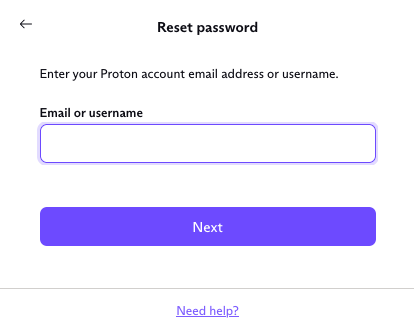
3. Select Email, enter your recovery email address, and click Send code.
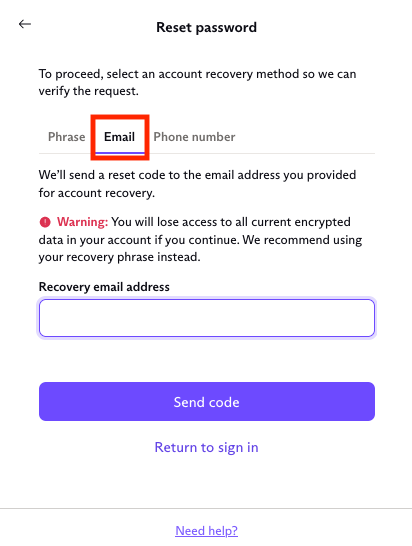
4. Enter the code that was sent to your recovery email address and click Reset password.
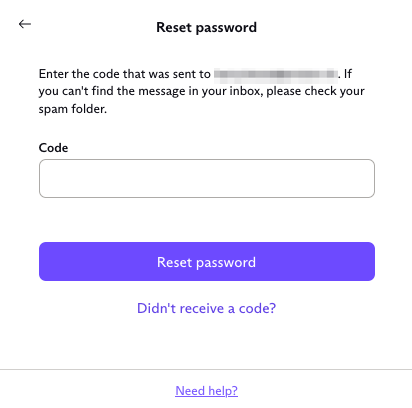
5. Read the warning. If you’re sure you want to go ahead, click Reset password.
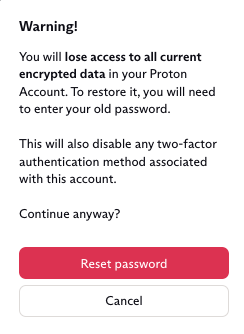
6. Enter a new password in the New password and Confirm password fields and click Confirm to change your password.
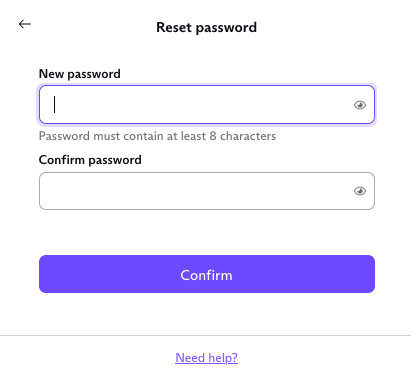
After resetting your password by email or phone, you’ll need to recover your Proton Mail emails and other encrypted files.
Learn how to recover your messages and other encrypted files after a password reset.
How to reset your password using your recovery phone number
1. If you’ve forgotten your password, go to Sign in at account.protonvpn.com in a browser and select the Forgot password link.
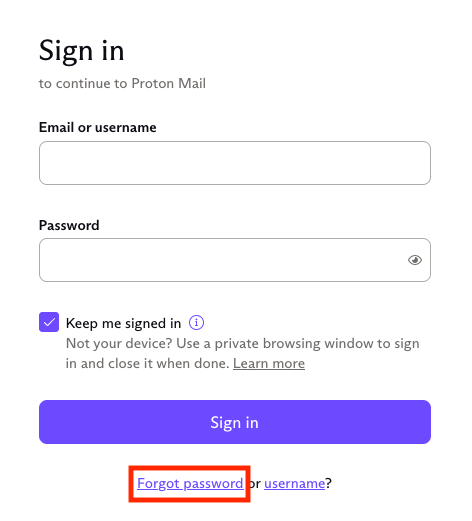
2. Enter your Proton Mail email address or username and click Next.
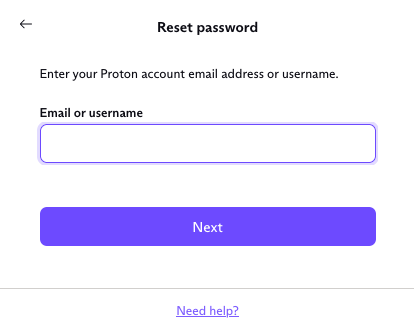
3. Click on the Phone number tab. Enter your recovery phone number and select Send code.
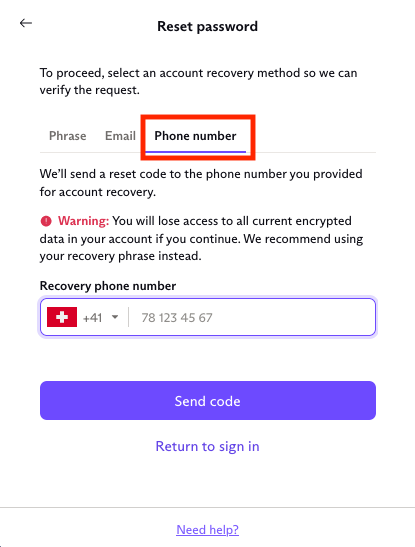
4. Enter the code that was sent to your recovery phone number and click Reset password.
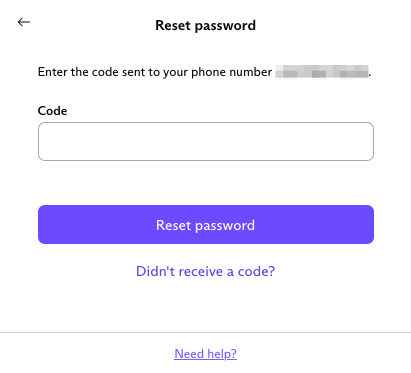
5. Read the warning. If you’re sure you want to go ahead, click Reset password.
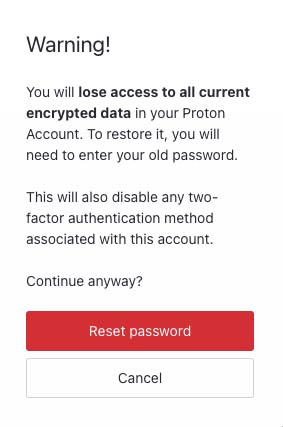
6. Enter a new password in the New password and Confirm password fields and click Confirm to change your password.
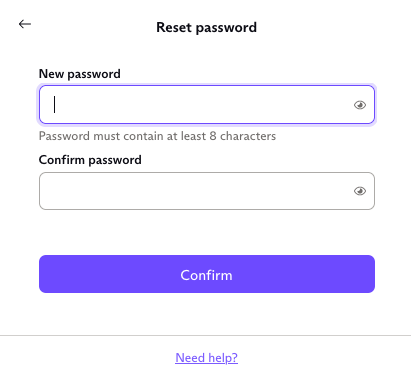
After resetting your password by phone or email, you’ll need to recover your Proton Mail emails and other encrypted files.
Learn how to recover your messages and other encrypted files after a password reset.
How to reset your password using your recovery phrase
If you’ve forgotten your password, you can reset it and restore access to all your messages and other encrypted data using a recovery phrase:
1. If you’ve forgotten your password, go to Sign in at account.protonvpn.com in a browser and select the Forgot password link.
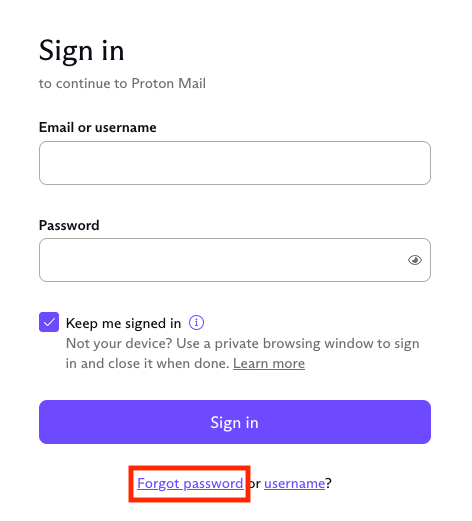
2. Enter your Proton Mail email address or username and click Next.
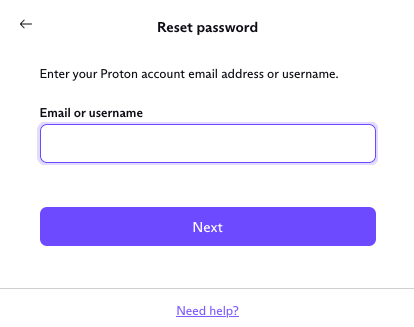
3. Enter your recovery phrase in the space provided. You must enter the 12 words that make up your recovery phrase in the same order they were given to you. Click Reset password.

4. Read the warning, and if you’re sure you want to go ahead, click Reset password.
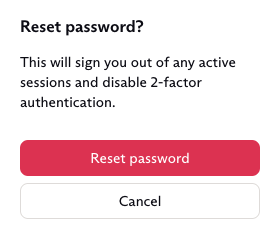
5. Enter a new password in the New password and Confirm password fields and click Confirm to change your password.
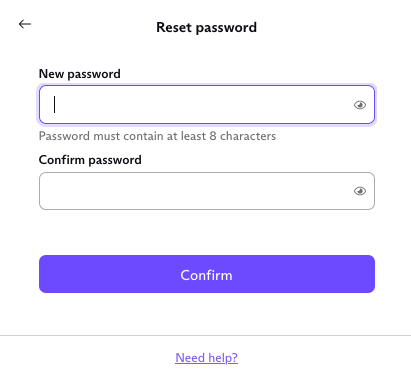
Resetting your password by recovery phrase should also give you access to your existing messages and other encrypted files, so your account should now be fully restored.
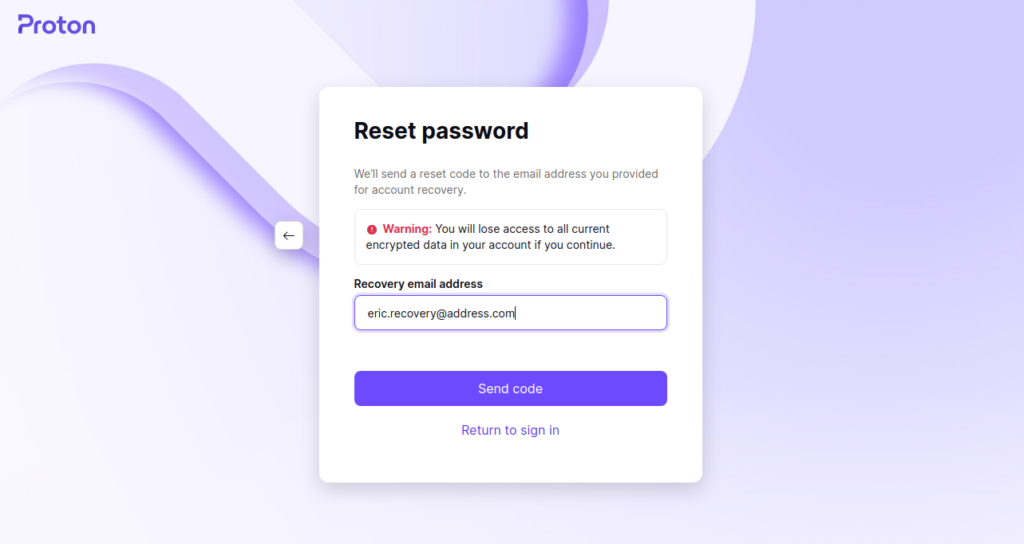
Related articles
How to create a free VPN account?
Proton VPN application for Windows