Proton VPN offers a Tor over VPN feature that lets you connect to the Tor anonymity network, including .onion websites (the “darkweb”) in your regular browser without the need to download or install additional software (such as Tor Browser).
Learn more about why use Tor over VPN
Tor over VPN is a premium feature available to everyone on a paid Proton VPN plan. If you are on a free plan and would like to access this feature, you can upgrade.
In this article, we explain how to connect to the Tor network with Proton VPN using our Tor over VPN feature on all supported platforms.
In general, however, the instructions are very simple:
1. Connect to one of our Tor servers
2. And you’re done! Your internet traffic will now be automatically routed through the Tor network and you can connect to .onion sites using your regular browser.
Note: Tor only supports TCP traffic. UDP traffic cannot be routed through Tor nodes. This does not affect OpenVPN UDP and WireGuard UDP conections, as its only the contents of the VPN tunnel that are routed throught the Tor network (not the VPN tunnel itself).
Additionally, ICMP traffic like ping, is also not routed through Tor. However, ICMP traffic does pass through the VPN server, which prevents it from revealing your true IP address.
Firefox
By default, Firefox on most platforms blocks onion connections. However, on desktop versions of Firefox (Windows, macOS, and Linux), it’s easy to change this setting:
- In the Firefox address bar, type about:config and press <enter>
- Click Accept the Risk and Continue
- Type network.dns.blockDotOnion in the search bar
- Click the Toggle icon to change the value to false
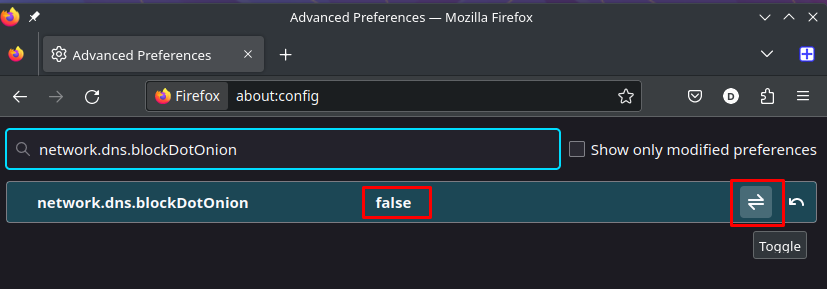
This also works on Firefox Beta for testers on Android, as it allows you to configure the browser using about:config. However, it is not available on the release version of Firefox for Android.
Firefox on iOS and iPadOS connects to onion sites with no issue and without the need for any additional configuration.
Proton VPN’s Tor servers
Proton VPN runs a network of Tor servers in many countries around the world. These route connections from the VPN server to the Tor network, and can be easily identified in two ways:
- Tor server names have the suffix -TOR. For Example, FR#13-TOR in France, and HK#27-TOR in Hong Kong.
- Tor servers are marked with an onion icon in all our apps except the Linux CLI. (Tor was originally an acronym for The Onion Router, an allusion to its multiple layers of encryption).
To make it easier to find Tor servers, every country that offers one or more Tor servers is also marked with an onion icon.
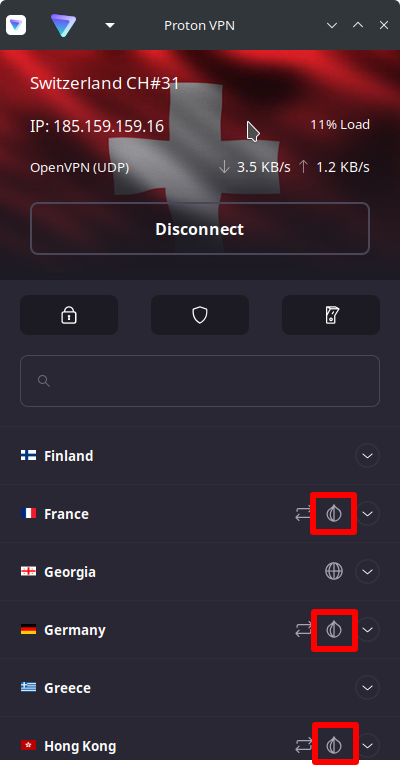
Please be aware that using the Tor network is very slow compared to using a regular VPN server. This is because the Tor network is able to afford the security and anonymity it does by routing connections through at least three random volunteer-run “nodes” that can each be located anywhere in the world.At each node, your connection is re-encrypted.
You should therefore only connect to a Tor server if you require a very high level of anonymity or you wish to connect to an onion site.
How to connect to onion websites
Onion websites are also known as Tor websites or, more properly, as Tor Onion Services. They are also often referred to as “the dark web” (there are other dark webs, but onion sites make up the vast majority of dark web websites).
Onion websites are simply websites that can only be accessed when you’re connected to the Tor network. Instead of the more familiar top-level domains (TLD), such as .com, .org, or country-specific TLDs (like .co.uk or .fr), Tor websites use the special .onion TLD.
For example, the Proton Tor website has the URL: https://protonmailrmez3lotccipshtkleegetolb73fuirgj7r4o4vfu7ozyd.onion.
To connect to an onion website using ProtonVPN, connect to a Tor server using our app, then simply visit the .onion URL in your regular browser. If you’re not sure where to start, check out our list of best onion sites on the dark web.
How to connect to Tor using Proton VPN
Windows
1. Open the Proton VPN app and connect to one of our Tor servers.
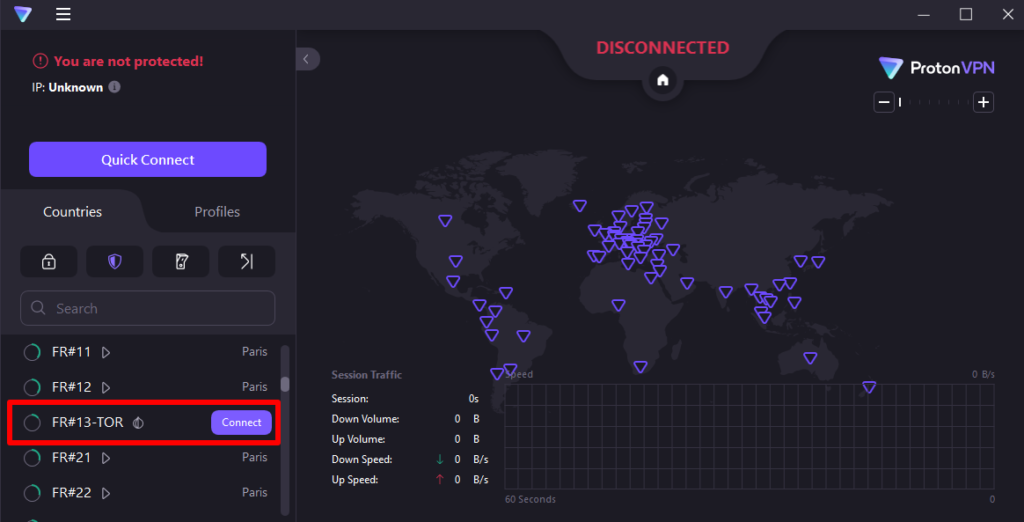
2. You are now connected to the Tor network. To test this, open your browser and visit any onion website (if using Firefox, please enable access to onion sites).
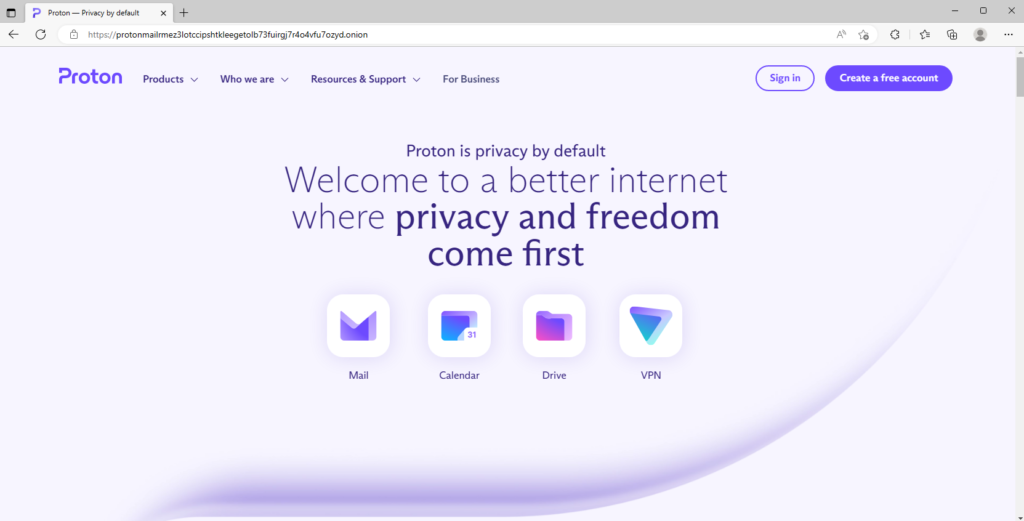
macOS
There is an issue on macOS (and iOS/iPadOS) that prevents connections to onion sites unless the kill switch is enabled.
1. . Open the Proton VPN app and go to Kill switch tab → Kill switch On.
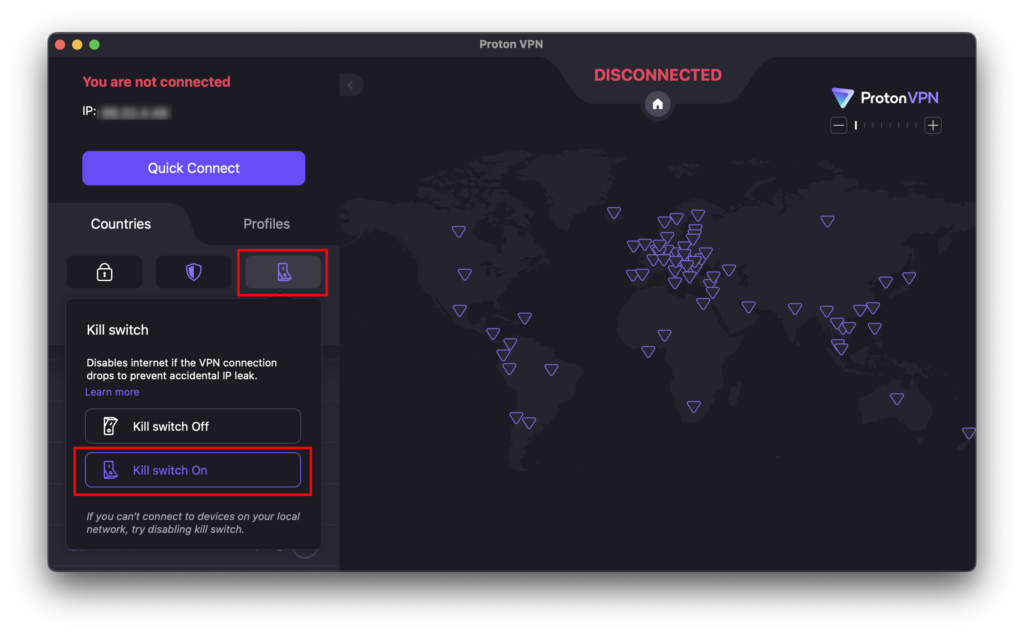
2. Switch back to the Countries tab and connect to one of our Tor servers.
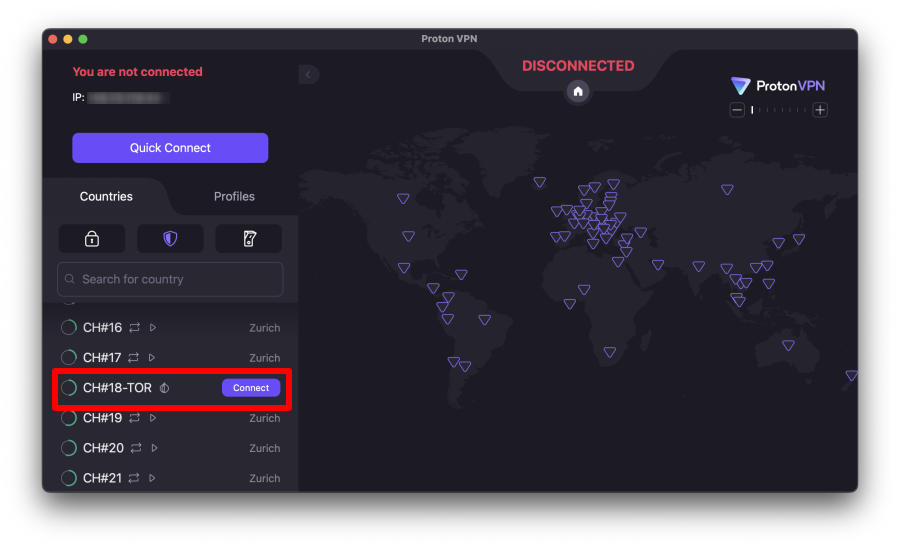
3. You are now connected to the Tor network. To test this, open your browser and visit any onion website (if using Firefox, please enable access to onion sites).
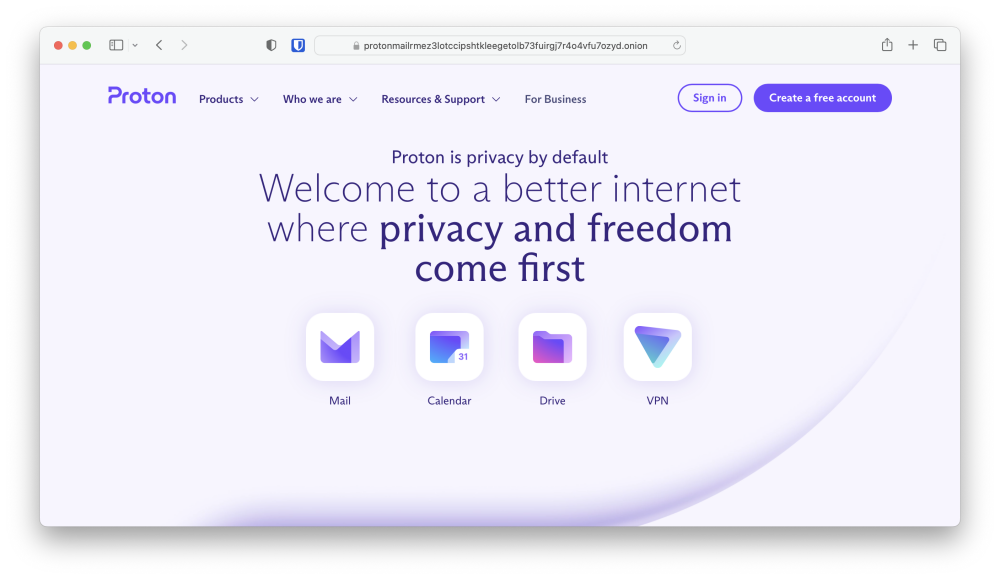
Android and Chromebook
1. Open the Proton VPN app and connect to one of our Tor servers.
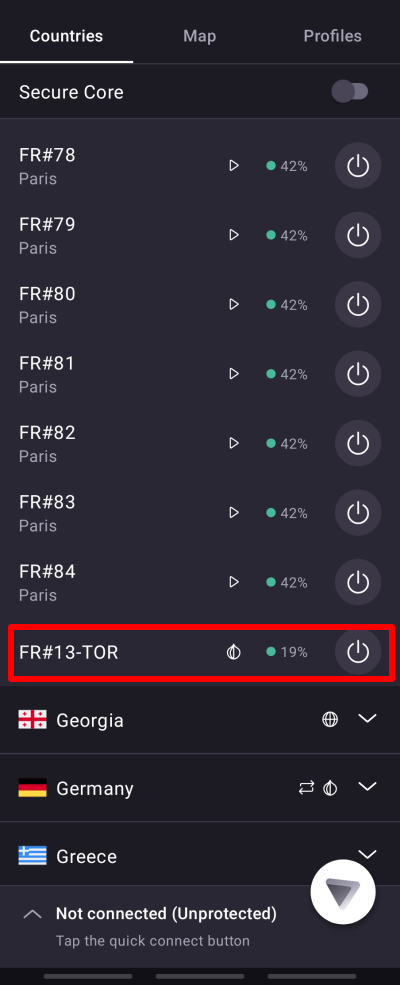
2. You are now connected to the Tor network. To test this, open your browser and visit any onion website. Please note that Firefox for Android doesn’t resolve onion links correctly, so use another browser, such as Chrome, Brave, or Edge.
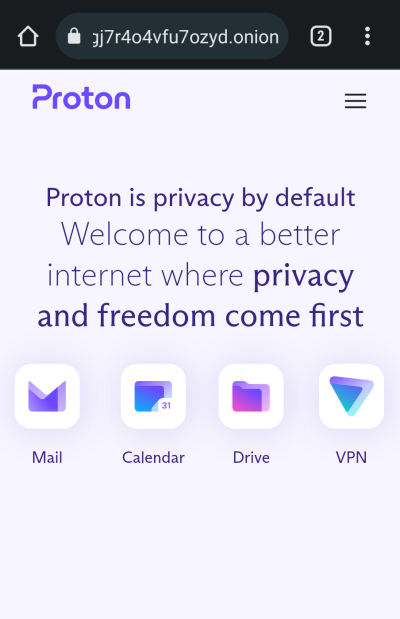
iOS and iPadOS
There is an issue on iOS and iPadOS (and also macOS) that prevents connections to onion sites unless the kill switch is enabled.
1. Open the Proton VPN app, go to Settings and toggle the Kill switch button on.
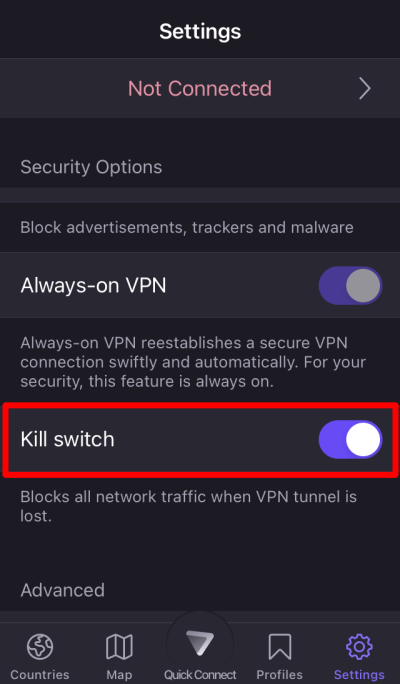
2. Switch back to the Countries tab and connect to one of our Tor servers.
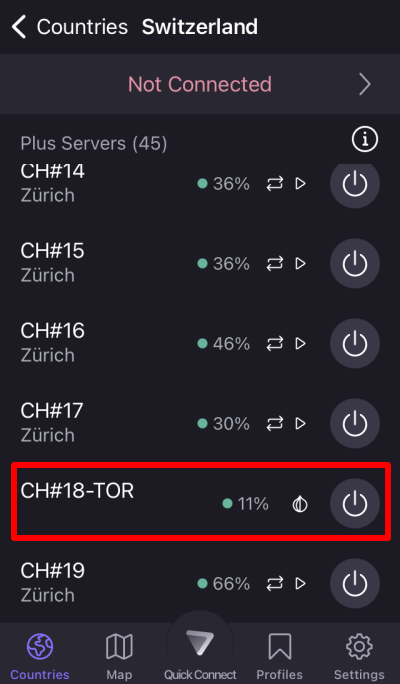
3. You are now connected to the Tor network. To test this, open your browser and visit any onion website.
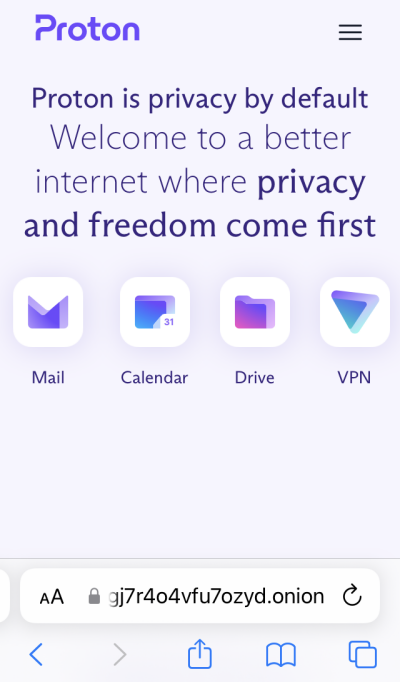
Linux
1. Open the Proton VPN app and connect to one of our Tor servers.
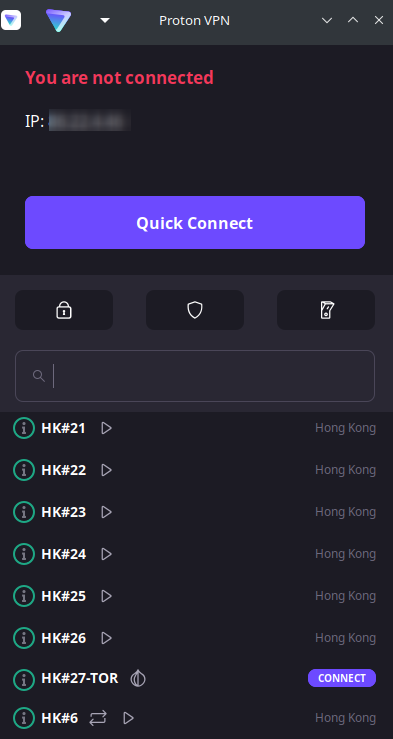
2. You are now connected to the Tor network. To test this, open your browser and visit any onion website (if using Firefox, please enable access to onion sites).
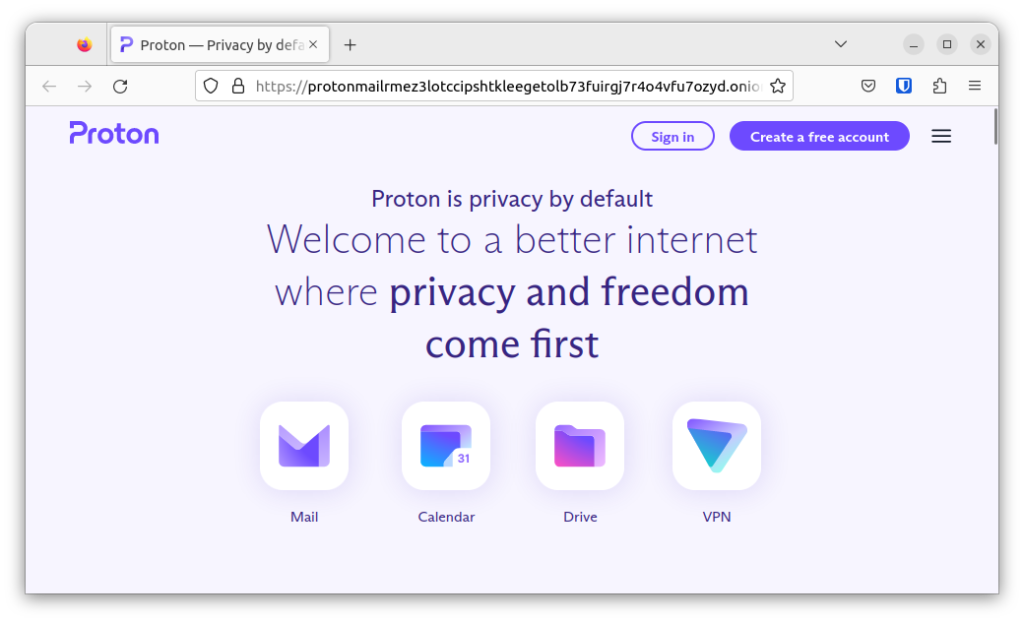
Linux CLI
1. Open a terminal window and run protonvpn-cli c.
2. Select a Tor server → OK (you can connect using UDP or TCP, although in most cases we recommend using the faster UDP).
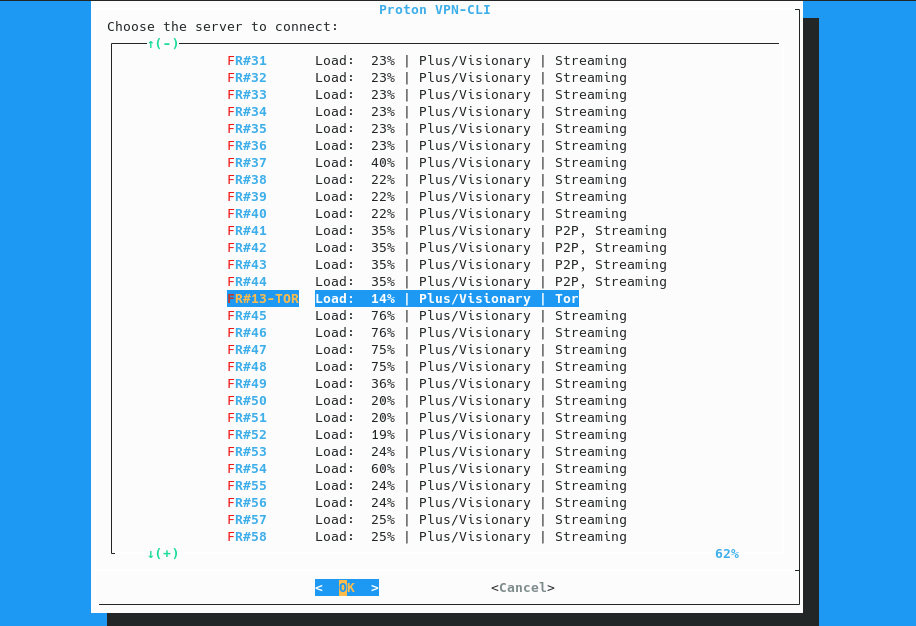
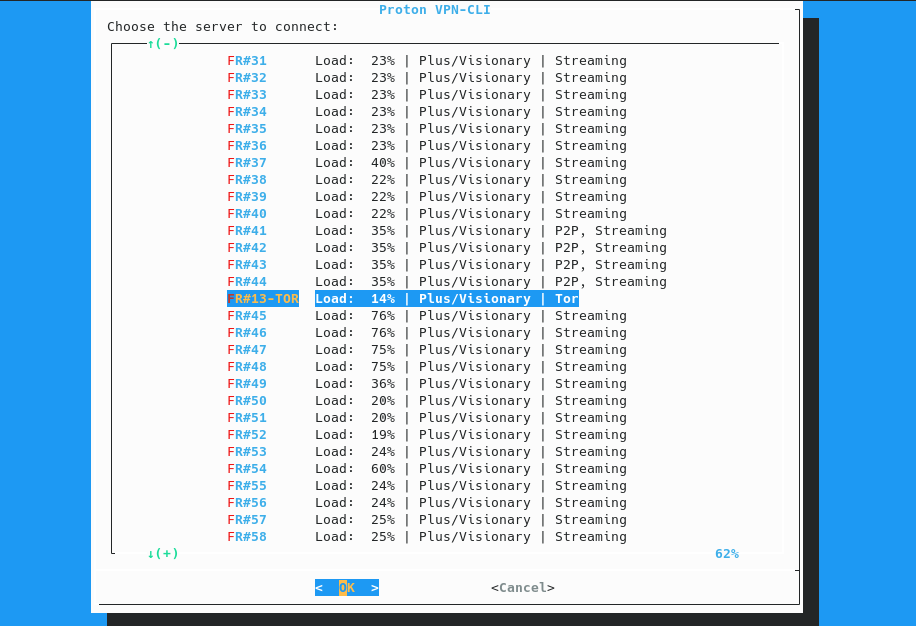
3. You are now connected to the Tor network. To test this, open your browser and visit any onion website.
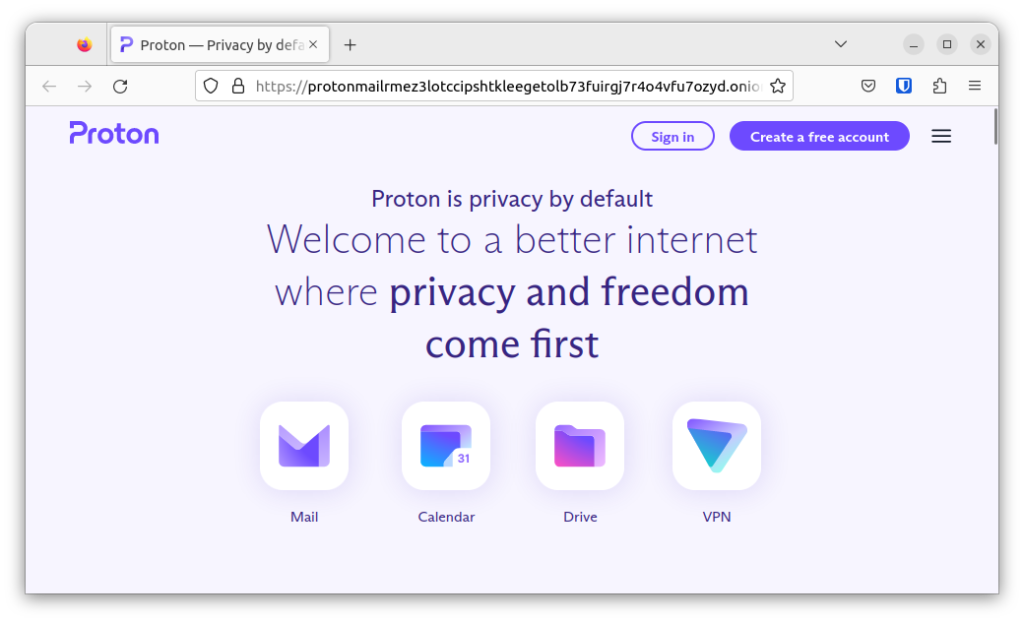
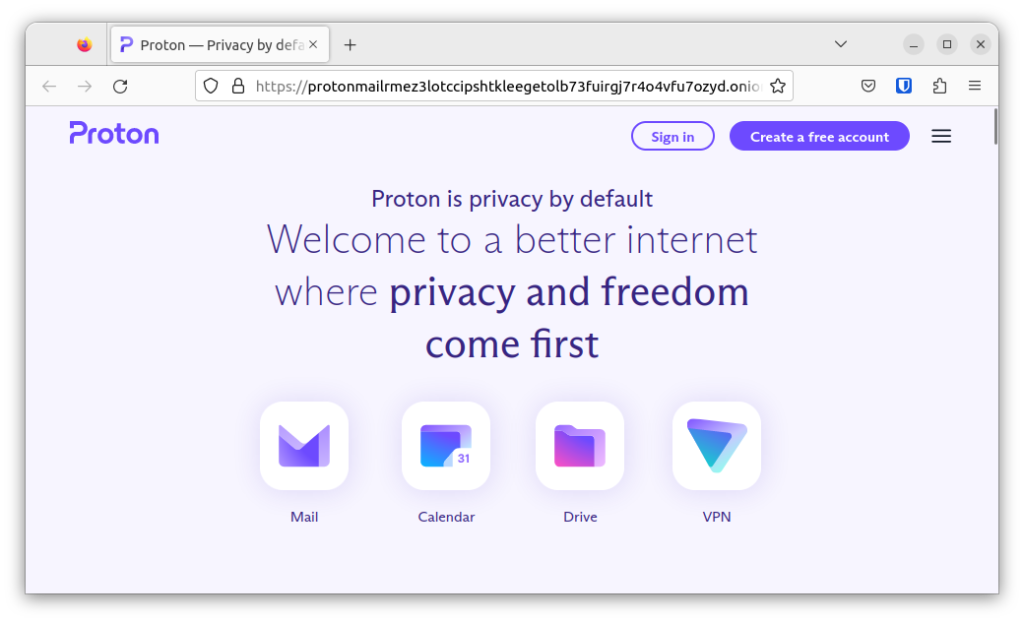
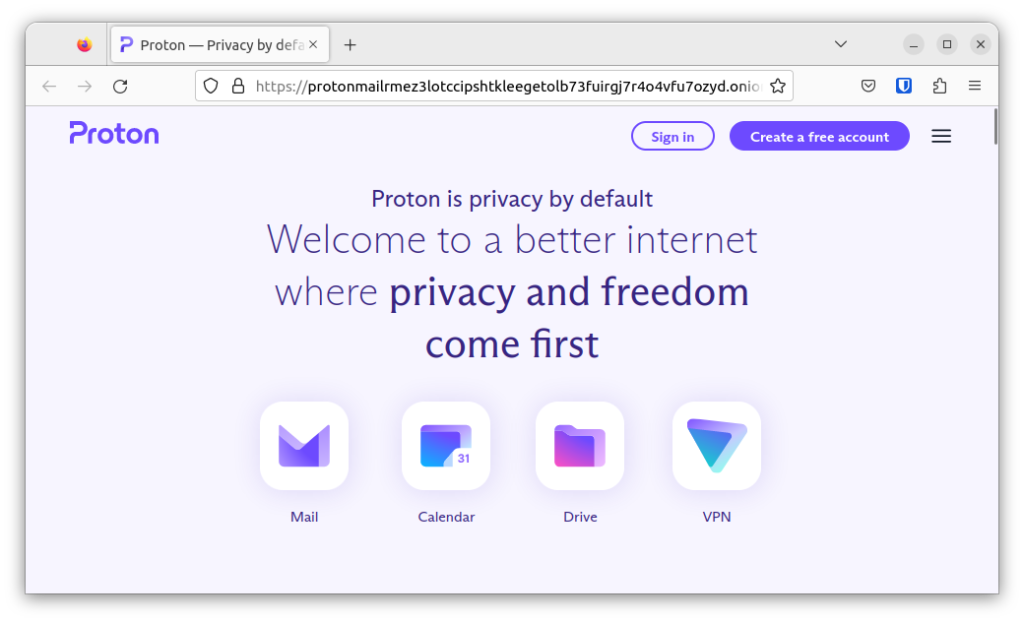
Related Articles